Keyestudio Nano V3.0 Development Board with 328P Microcontroller CH340 Chip
The processor core of Keyestudio Nano CH340 is atmega328p-au. It is as same as the official Arduino Nano in addition to driver file and USB to serial chip (CH340G). It also has a 14 digital input / output interfaces (6 of which can be used as PWM output), 8 analog input interfaces, 1 16MHz crystal oscillator, 1 mini USB port, 1 ICSP interface, and a reset button.
The ICSP interface is used to burn firmware to Atmega328P-Au. Since this chip we burn firmly in front of the factory, it is generally not available. When using the Mini USB cable, we can use the VIN GND (DC 7-12V) to power.
What’s more, you can burn the firmware for Atmega328P-Au through the built-in ICSP port. The firmware of this chip is burnt well before delivery, therefore, you don’t need to burn the firmware.
The power can be supplied through USB cable, port 5V , GND(DC 5V), as well as Vin GND (DC 7-12V).
| Microcontroller | ATmega328P-AU |
|---|---|
| Operating Voltage | 5V |
| Input Voltage (recommended) | DC7-12V |
| Digital I/O Pins | 14 (D0-D13) (of which 6 provide PWM output) |
| PWM Digital I/O Pins | 6 (D3, D5, D6, D9, D10, D11) |
| Analog Input Pins | 8 (A0-A7) |
| DC Current per I/O Pin | 40 mA |
| Flash Memory | 32 KB of which 2 KB used by bootloader |
| SRAM | 2 KB |
| EEPROM | 1 KB |
| Clock Speed | 16 MHz |
| LED_BUILTIN | D13 |
Here is an explanation of what every element and interface of the board does: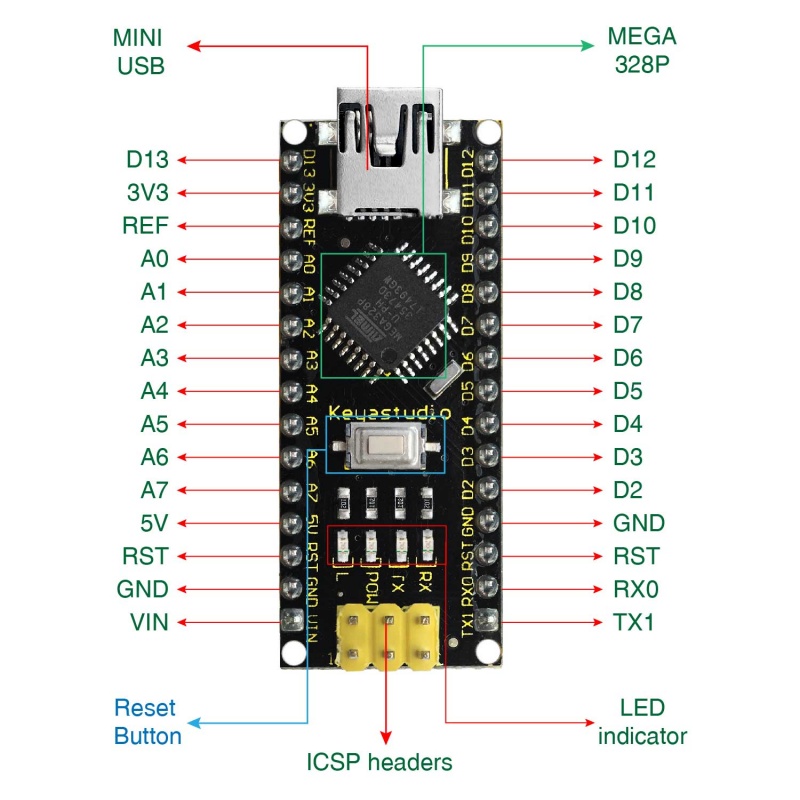

| 1 | ICSP Header | ICSP (In-Circuit Serial Programming) Header ICSP is the AVR, an micro-program header consisting of MOSI, MISO, SCK, RESET, VCC, and GND. It is often called the SPI (serial peripheral interface) and can be considered an "extension" of output. In fact, slave the output devices under the SPI bus host. |
| 2 | LED indicator(RX) | Onboard you can find the label: RX(receive ) When control board communicates via serial port, receive the message, RX led flashes. |
| 3 | LED indicator(TX) | Onboard you can find the label: TX (transmit) When control board communicates via serial port, send the message, TX led flashes. |
| 4 | LED indicator(POW) | Power up the control board, LED on, otherwise LED off. |
| 5 | LED indicator(L) | There is a built-in LED driven by digital pin 13. When the pin is HIGH value, the LED is on, when the pin is LOW, it's off. |
| 6 | RX0(D0)TX1(D1)D2-D13 | It has 14 digital input/output pins D0-D13 (of which 6 can be used as PWM outputs). These pins can be configured as digital input pin to read the logic value (0 or 1). Or used as digital output pin to drive different modules like LED, relay, etc. |
| 7 | RST | Reset pin: connect external button. The function is the same as RESET button. |
| 8 | MEGA 328P | Each board has its own microcontroller. You can regard it as the brain of your board. Microcontrollers are usually from ATMEL. Before you load a new program on the Arduino IDE, you must know what IC is on your board. This information can be checked at the top surface of IC. |
| 9 | MINI USB | The board can be powered via Mini-B USB connection. Also upload the program to the board via USB port. |
| 10 | 3V3 pin | rovides 3.3V voltage output |
| 11 | REF | Reference external voltage (0-5 volts) for the analog input pins. Used with analogReference(). |
| 12 | A0-A7 | The Nano has 8 Analog Pins, labeled A0 through A7. |
| 13 | 5V pin | Provides 5V voltage output |
| 14 | GND | Ground pin |
| 15 | VIN | Input an external voltage DC7-12V to power the board. |
| 16 | Reset Button | Used to reset the control board |
| 17 | CH340G | USB-to-serial port chip, converting the USB signal into Serial port signal. |
| 18 | AMS1117 | Convert the external voltage input DC7-12V into DC5V, then transfer it to the processor and other elements. |
When getting this control board, we need to install Arduino IDE.
Enter the website https://www.arduino.cc/,click![]() and
and ![]()
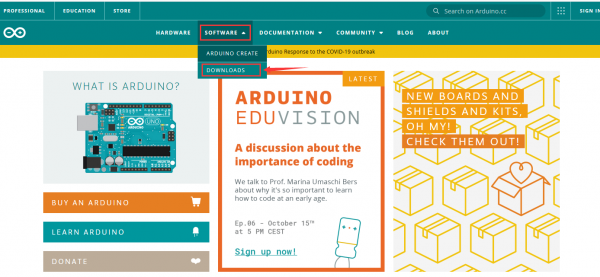
Select versions you want to download, the latest version could be downloaded.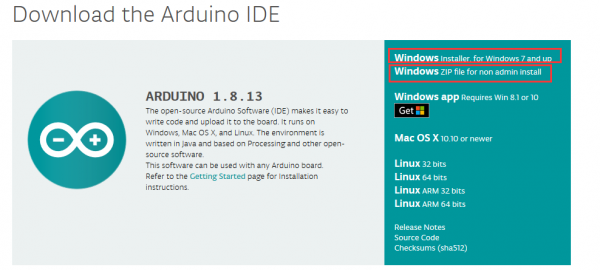
Alternatively, you could select previous release.
In this project, we use 1.8.12 version.
Click ![]() to download an installer of Arduino 1.8.12 version,which needs to be installed manually. When you tap
to download an installer of Arduino 1.8.12 version,which needs to be installed manually. When you tap ![]() a zip file of Arduino 1.8.12 version will be directly downloaded, and you only need to unzip it to finish installation.
a zip file of Arduino 1.8.12 version will be directly downloaded, and you only need to unzip it to finish installation.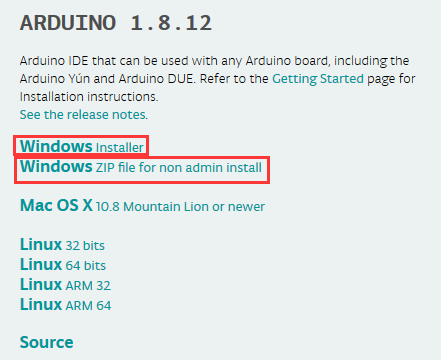
Click icon to download Arduino IDE.
to download Arduino IDE.
https://fs.keyestudio.com/CH340-WIN
The driver will be installed after downloading Arduino IDE.
If your system is Windows 10, the computer will automatically install driver.
For other systems, like Windows7, we need to install driver manually.
The USB to serial chip of control board is CH340G, therefore, we will install the driver(usb_ch341_3.1.2009.06) for it.
Connect control board to computer with USB cable.
Click Computer----- Properties----- Device Manager, as shown below:
Then right-click on the device and select the top menu option (Update Driver Software...) shown as the figure below.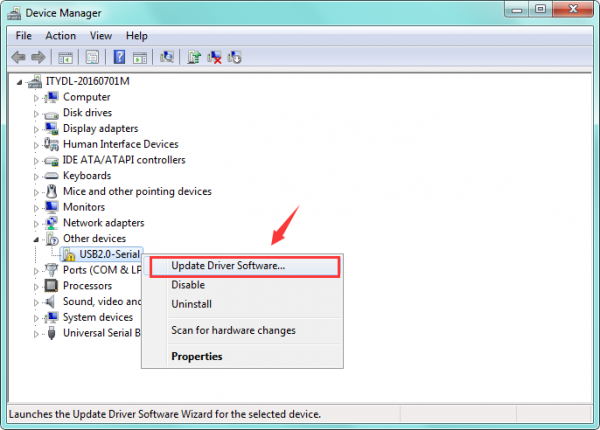
Then it will be prompted to either “Search Automatically forupdated driversoftware” or “Browse my computer for driver software”. Shown as below. In this page, select “Browse my computer for driver software”.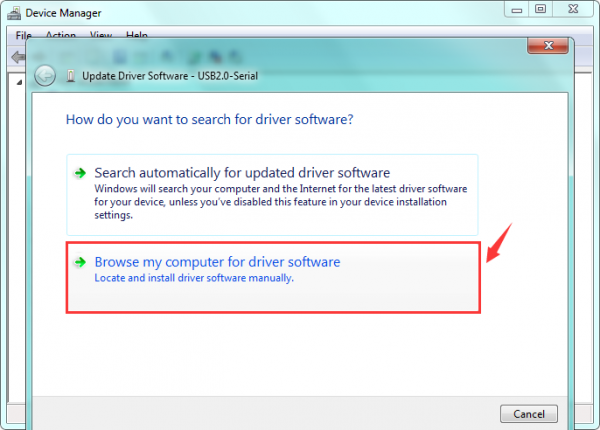
After that, select the option to browseand navigate to the “drivers” folder of usb-ch341 installation.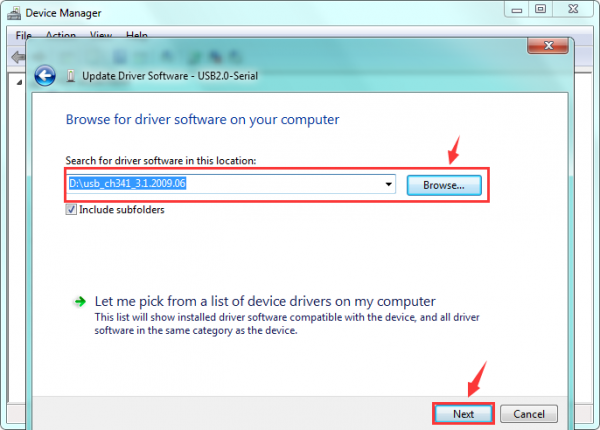
Once the software has been installed, you will get a confirmation message. Installation completed, click “Close”.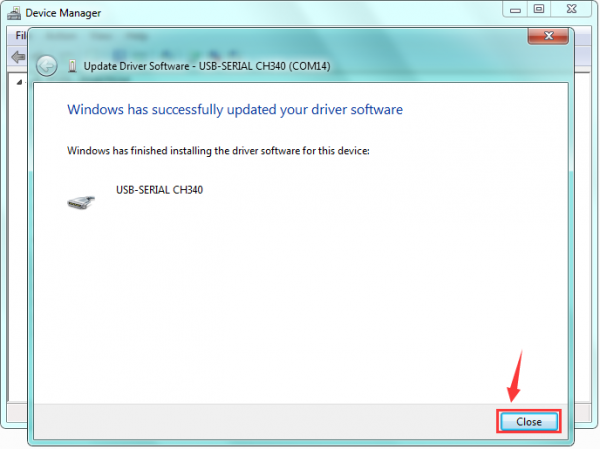
Up to now, the driver is installed well. Then you can right click “Computer” —>“Properties”—>“Device manager”, you should see the device as the figure shown below.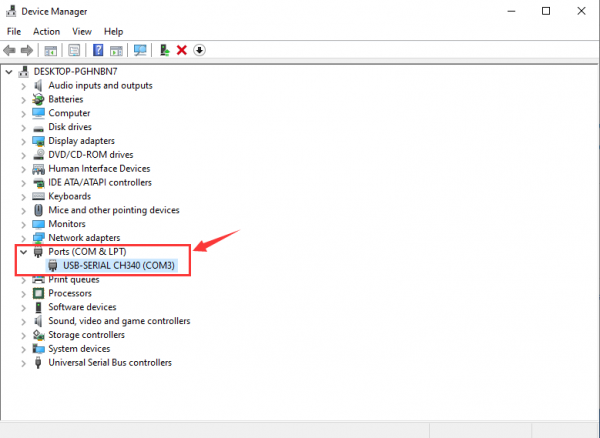
Click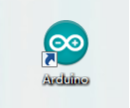 icon to pen Arduino IDE.
icon to pen Arduino IDE.
Open the Arduino IDE, you’ll need to click the “Tools”, then select the Board that corresponds to your Arduino.
When downloading the sketch to the board, you must select the correct name of Arduino board that matches the board connected to your computer. As shown below;
Then select the correct COM port (you can see the corresponding COM port after the driver is successfully installed).
Arduino Nano board could burn new and old bootloader. New bootloader is only compatible with 1.8.9 IDE and above. Yet the old one is compatible with all versions.
Select the serial device of the Arduino board from the Tools | Serial Port menu.
Note: to avoid errors, the COM Port should keep the same as the Ports shown on Device Manager.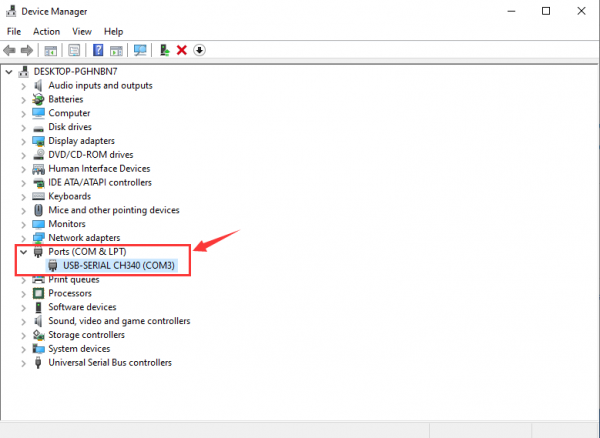
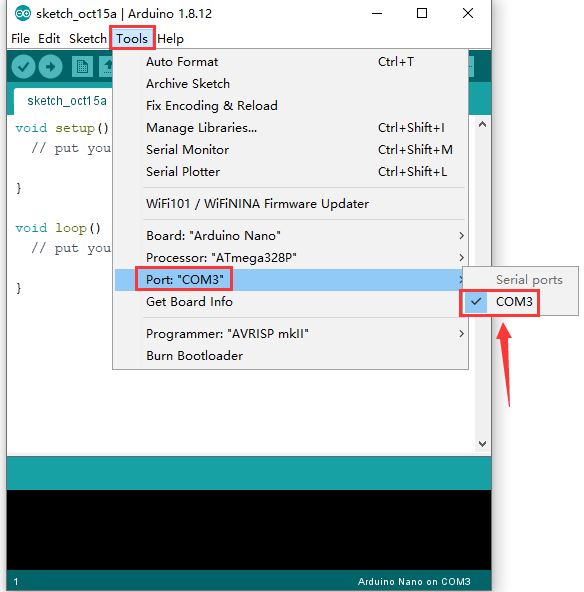
Copy the following code in the Arduino IDE.
int val;
int ledpin=13;
void setup()
{
Serial.begin(9600);
pinMode(ledpin,OUTPUT);
}
void loop()
{
val=Serial.read();
if(val=='R')
{
digitalWrite(ledpin,HIGH);
delay(500);
digitalWrite(ledpin,LOW);
delay(500);
Serial.println("Hello World!");
}
}
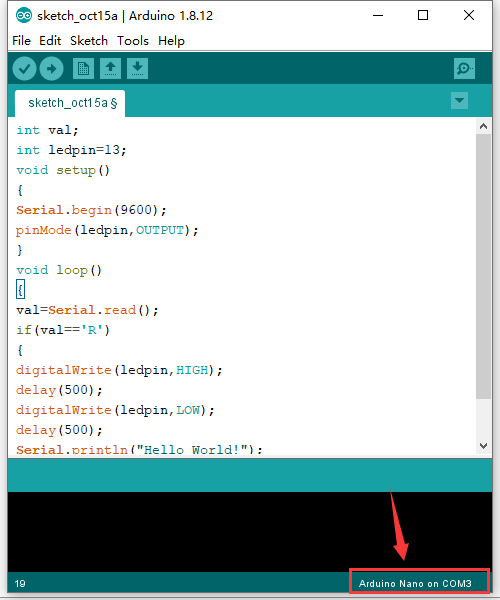
Then click verify button to check the errors. If compiling successfully, the message "Done compiling." will appear in the status bar.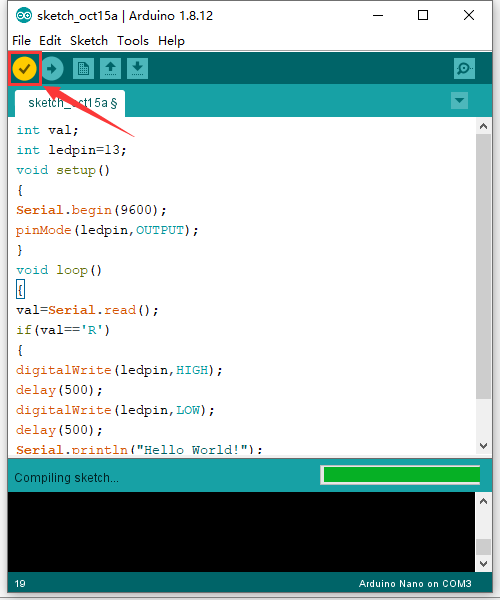
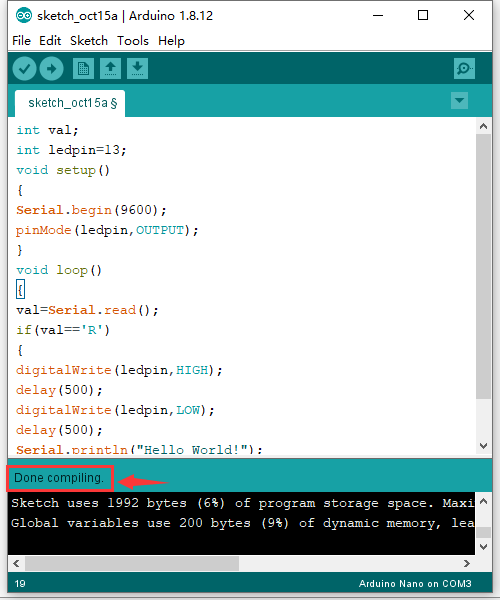
After that, click the “Upload” button to upload the code. If the upload is successful, the message "Done uploading." will appear in the status bar.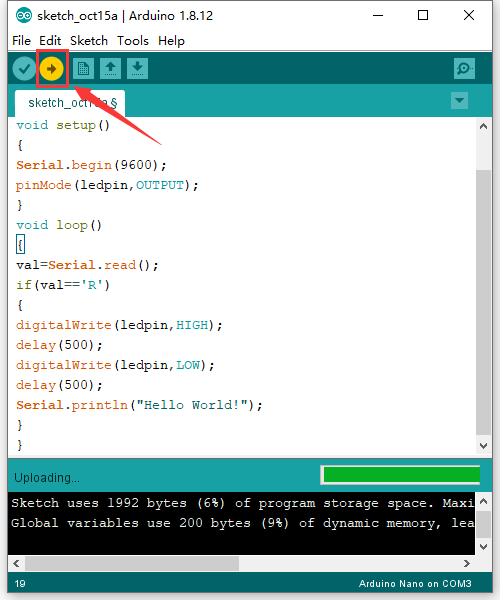
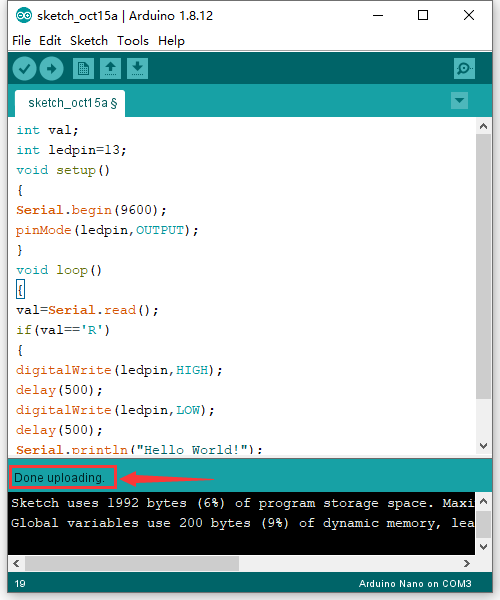
Then click ![]() to open serial monitor and set the baud rate to 9600, enter an “R” and click Send, that is, the computer will send the character R. When NANO board receives it, you should see the RX led on the board flash once, and then D13 led flash once; when keyestudio NANO board sends "Hello World!" to the computer, finally you should see the "Hello World!" is showed on the monitor, and TX led on the board flash once.
to open serial monitor and set the baud rate to 9600, enter an “R” and click Send, that is, the computer will send the character R. When NANO board receives it, you should see the RX led on the board flash once, and then D13 led flash once; when keyestudio NANO board sends "Hello World!" to the computer, finally you should see the "Hello World!" is showed on the monitor, and TX led on the board flash once.
The installation instruction is as same as the chapter 5.1, as shown below:
https://fs.keyestudio.com/CH340-MAC
Please refer to the following link: https://wiki.keyestudio.com/Download_CH340_Driver_on_MAC_System
The setting method is as same as the chapter 5.6 except from COM port, as shown below:
Your email address will not be published. Required fields are marked *
Please login to write review!
Looks like there are no reviews yet.